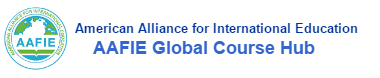Student Registration Guide
This document is about how to register to aafie and how to read authorized contents (Lecture PPT slides and class recordings).
1. Registration
You must register to aafie, so that you can submit your coursework to the instructors and take online exams on the platform.
There are two types of accounts to be created:
(1). Individual Account:
Each student creates an individual account, which will hold your individual work, performance, and exam scores. You must follow the name convention below for your registration:
Full Name: must be your real name in English (NOT in any other languages). For students in China, this is your "given name + family name" in Pinyin. For all students, this should be your legal name matching your official English documents. For example: Yinxian Wang.
Username: must be only one word as "xxx(University Abbreviation)_(desired username)". The examples of the username are as follows:
Username: zju_tzhang10235 for a student at Zhejiang University (The abbreviation is ZJU)
Username: nankai_ywang from a student at Nankai University (The abbreviation is Nankai)
All students must register by clicking on the "Register Now" icon at the bottom of this page.
(2). Team Account:
Each team lead (only the team lead does this) will create a team account, which will hold the collaborative work for the team. The place for creating a team account is the same as an individual account, with the following convention:
Full Name: First name must be “Team”, Last name must be your team name. For example: "Team TAZ" (TAZ is a one word team name. If your team name has more than one word, you must use the abbreviation of your team name)
Username must be "xxx(University Abbreviation)_(desired username)". For example: zju_taz
Student ID Number: For your team account, input your team name and team number here
Your Expectation for the Course(s): For team account, input the names of your team members
All other items after this point: just leave blank.
All students must register by clicking on the "Register Now" icon at the bottom of this page.
2. Reviewing Classes
First, you must login to aafie ("Sign In" becomes "Logout" at the top) so that you can review the contents mentioned below. Otherwise, the system will say you are not authorized to view the contents. You will have two ways to review your classes:
(1). Review Lecture PPT Slides
The lecture PPT slides are the same for all students who are taking the same course. Therefore, please follow the instruction below to review the lecture PPT slides:
- Click on "University" in the Main Menu (at the top of your screen)
- Click on the name of the course you are taking (you cannot see the contents of courses you are not taking)
- Click on "Lecture PPT Slides" at the left menu. You can use mouse to turn the pages of the PPT slides, or let the slides advance for you.
- Any project related PPT slides (e.g. Arduino, Solidworks, Photonics, Machine Learning, IOT, Wearables, Smart Home, etc.) are in "Innovation Center" (click on the main menu item).
(2). Review Class Recordings
The recordings are from your classes. Therefore, please follow the instruction below to review the recordings:
- Click on the name of your university (at the home page)
- Click on "Class Recordings" at the left menu, you will see the recordings there.
When playing back a recording, to give you a better experience, please click on "Hide" from the pull-down menu on the right-hand side of the "Events Index" to remove the "Events Index" window.
Click on the following icon to register now. After you have finished registration and activation of your account, you will need to enroll into the course(s) you will be taking (read Course Enrollment Guide).